Emailing
Send your prospect a quick email directly from the Policy Details page. Available for Gsuite & Outlook
In this category:
Table of Contents
Overview
You can now send emails directly from the policy details page, without leaving your list. It is not set up as an email campaign system, rather to send those typical one-offs that come up while making sales calls. Like an appointment confirmation, or sending agency literature following a conversation or voicemail.
Setup
First you'll need to make the installation from the Settings menu. Emailing is available for GSuite/Gmail and Microsoft Outlook.
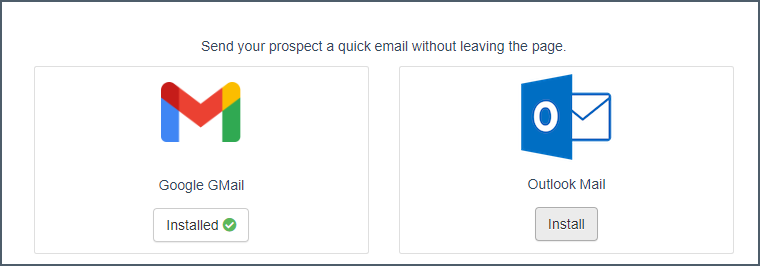
Signature
You can set up your signature from the Settings page as well. Note that if you want to include your company logo, the easiest way to do so is to copy it from your website and paste it into the signature text box.
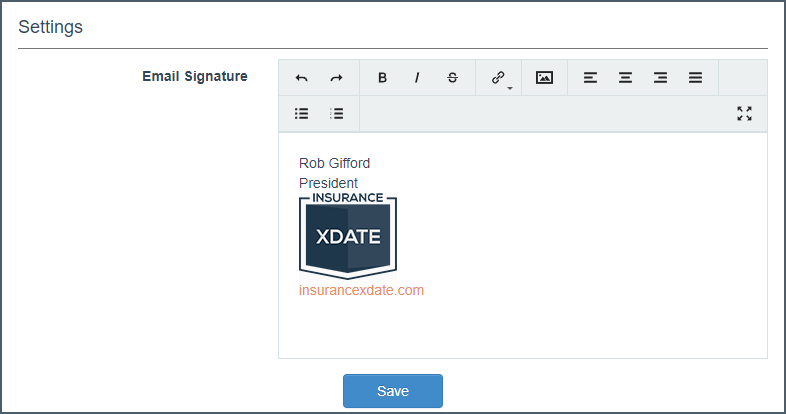
Templates
Access the Templates area from the header menu

You can create your own templates by clicking the ‘Add Template’ button. There are also several prebuilt templates available.

Templates have basic formatting capability like bold/italic, alignment, bullet point, hyperlink.
Personalization Fields
Use personalization fields in your templates to include things like the contact's name, carrier group, industry and more. These fields will display the actual value in the sending section, which gives you a chance to make sure nothing is missing.
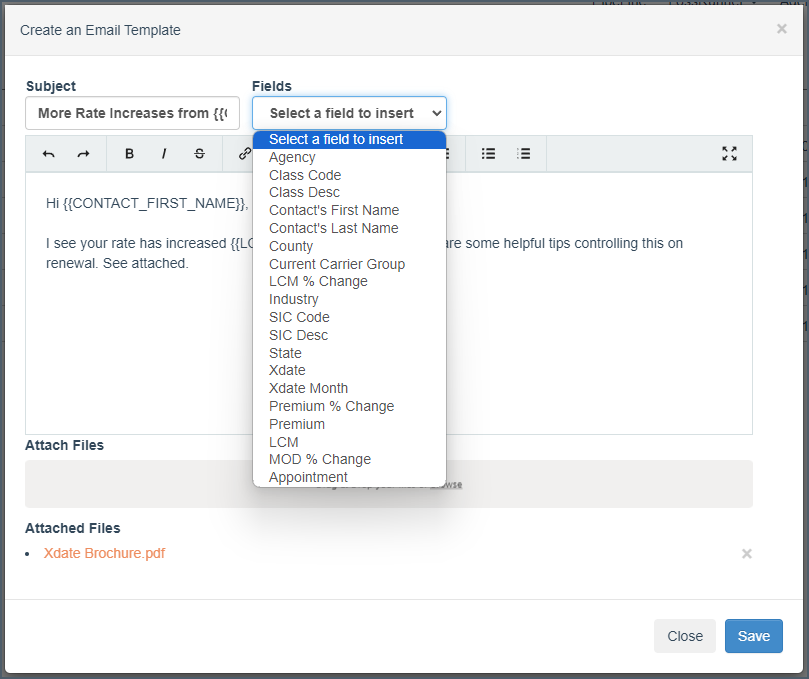
Attachments
can be added to templates and in the email sending section
Sending Emails
Emails are sent from the Contacts section of the Policy Details page. You will see a dropdown arrow next to the contact's email address:
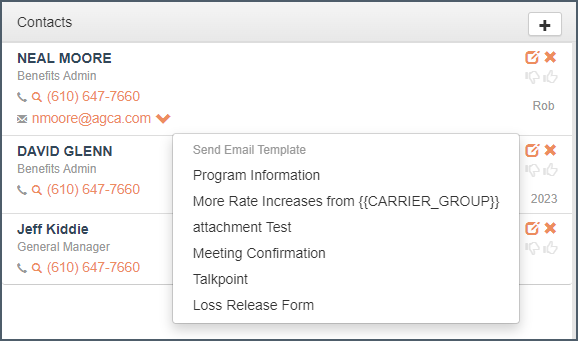
Once you select a template it will appear to the right in the Notes section, where you can check that the personalization fields are appropriate and make any edits if necessary. Changes here will not be reflected in the actual template.
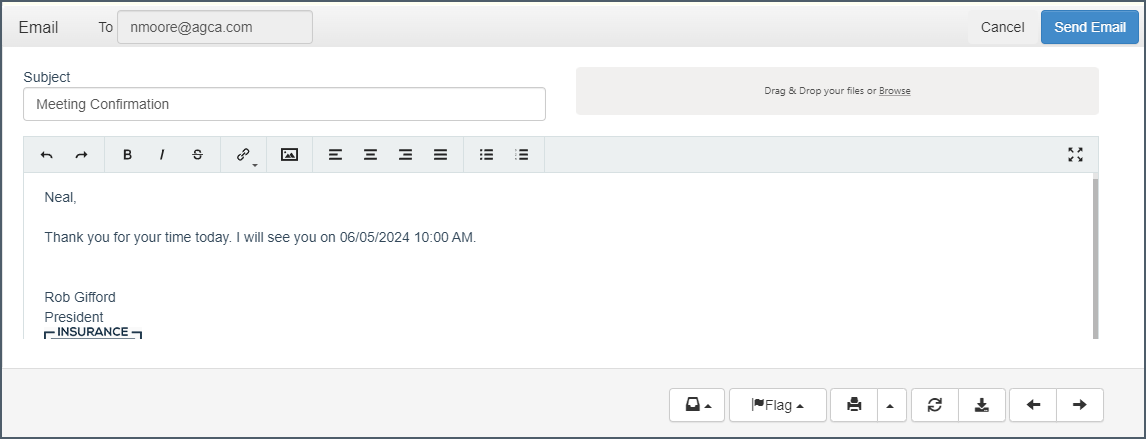
Emails are sent from your email provider and will appear in your Sent folder.