CRM Integrations
This article covers CRM integrations with HubSpot and Salesforce
In this category:
Overview
Our CRM integrations allow users to push individual accounts to their respective CRM system (HubSpot, Salesforce) including company details such as carrier, xdate, etc, as well as contacts and notes. While this integration can also update existing records, there are caveats to the process that our outside our control, and are detailed in a later section. Any business created by the integration will have no trouble updating. Note that you need to set up your service with one of these CRM's independently and there is no affiliation between Insurance Xdate and these third parties.
The installation, mapping and actual syncing procedures are the same for both HubSpot and Salesforce. The main difference between the two systems, for our purposes, is how they perform matching to update existing records, and will be detailed below.
Installation
The integrations are available in the Settings menu, under the CRM Integrations tab.
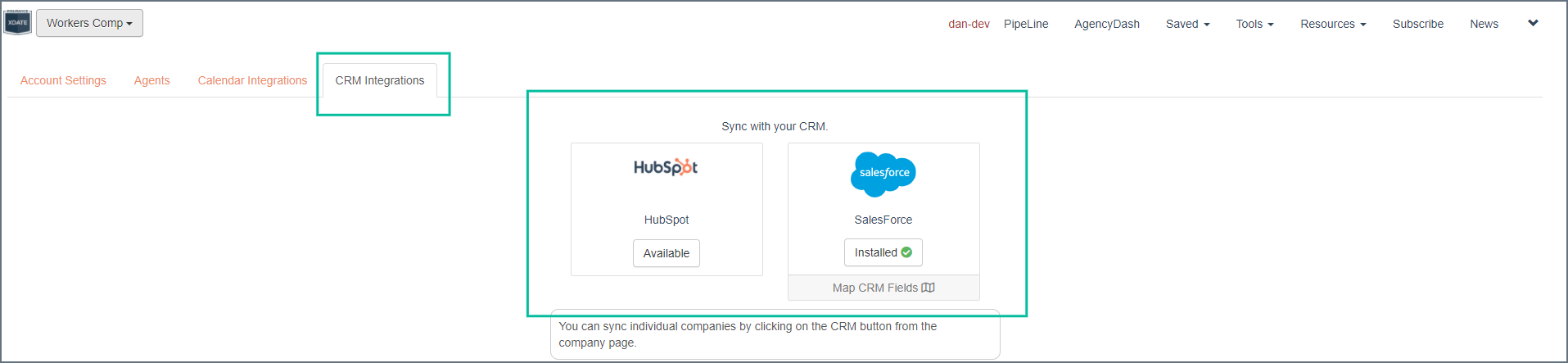
Click on the 'Available' button of your CRM to initiate the installation process. (it will say install when you hover your mouse over it)
If you are part of multiple Org's you will be asked to select the appropriate org and may be asked to log in to start a session. You will be presented with the required permissions the integration needs to perform its purpose. After you agree you will be returned to the Integrations tab of the Settings menu.
Mapping
Once you have installed the integration you will need to map Xdate's fields to the appropriate fields in your CRM system. This is done from the same section by clicking on the 'Map CRM Fields' link that appears below the installed app.
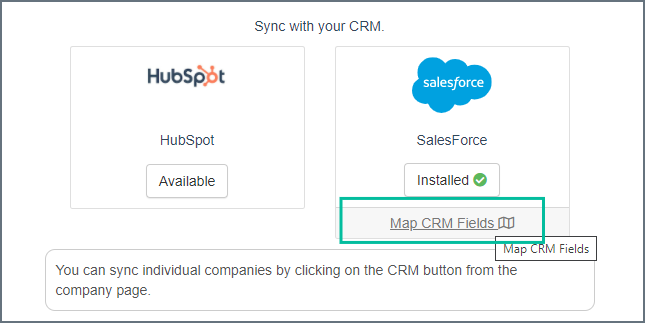
The fields are listed in alphabetical order on the Mapping page-
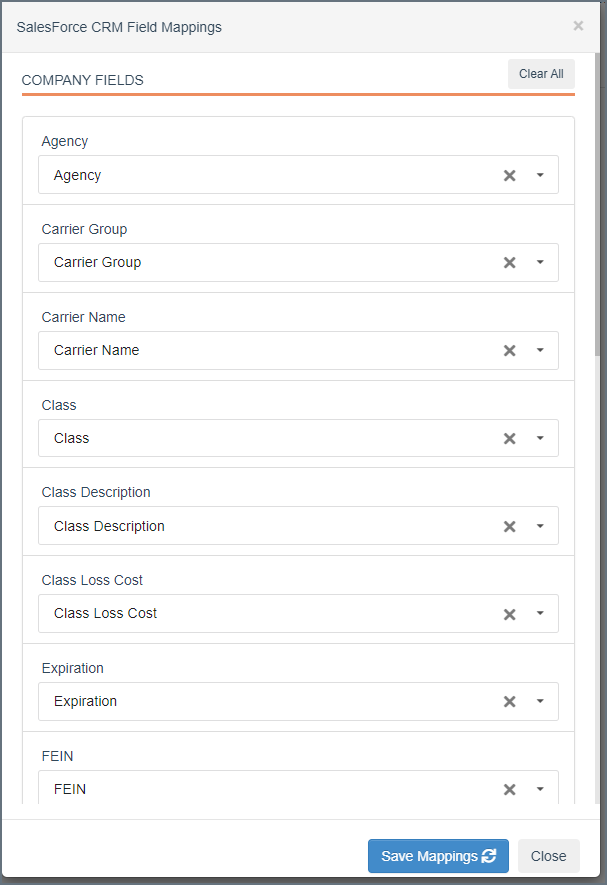
All fields available for mapping will display, however the data that syncs is dependent upon its availability for the state and record itself. In other words if you do not see the Agency displayed for a prospect on our site, it is not going to magically show up when you sync it. Well, after further testing sometimes it does actually (multi-state accounts).
You can always return to this section to update your mappings. Note that any field previously unsaved will indicate as such in the field label. If you do not want it mapped click the 'X'. If you do, just click the Save Mappings button to update.

Field Mappings
Company Field Mapping
| Agency |
| Carrier Group |
| Carrier Name |
| Class |
| Class Description |
| Class Loss Cost |
| Expiration |
| FEIN |
| Industry |
| LCM |
| NAICS |
| Number of Employees |
| PEO Provider |
| Policy Number |
| Policy Type |
| Renewal Mod |
| SIC Code |
| SIC Code Description |
| Sales |
| WC Premium |
Predefined Mappings (HubSpot)
| Xdate | HubSpot |
| Company Name | Company Name |
| Address | Street Address |
| City | City |
| State | State/Region |
| Zip Code | Postal Code |
| Website | Website URL |
Predefined Mappings (Salesforce)
| Xdate | Salesforce |
| Company Name | Account Name |
| Address, city, state, zip code | Billing Address |
| Website | Website |
Contacts
Contact information syncs the Contact Name, Title, Email and Phone.
*if you use HubSpot please verify the contact's email domain matches the Companies website url. This will ensure they associate appropriately. If not you can edit either of the website url or email domain using the Contact section editing fields.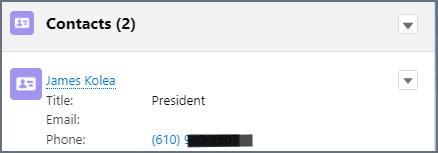
Notes
Notes will transfer to their appropriate sections (Notes in HubSpot, Notes & Attachments in Salesforce)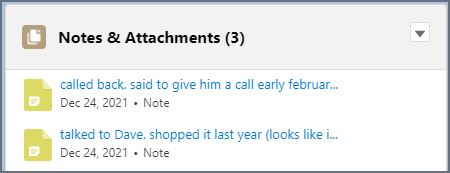
Record Owner
The user that is performing the sync will be listed as the record owner in your CRM system
DeleteHow Matching Works
Matching procedures occur on the CRM side of this integration. Here are the considerations by CRM system:
Salesforce
SF users can do some customization of how the matching works. The standard being a combination of name/city, name/zip, website/city, website/zip. Here are two articles to reference:
Matching Rules
Standard Account Matching Rule
*Using the standard or default matching rules we matched 70% of existing records during testing.
HubSpot
HS matches using the company's website url. So if you have a company existing in your database, and the web url matches the one we have, they will likely sync. If these website url's do not match you will likely end up with a duplicate.
*Totally depends on the website matching up. Our urls are stripped of the (https://) and (www.) prefix, which is how theirs are formatted by default.
HubSpot (Accounts & Contacts)
Note if the company domain and contact email domain differ, HubSpot will likely create two separate Accounts (companies). You can check this before syncing by clicking on the website link and comparing to the contacts email and editing as necessary
Delete