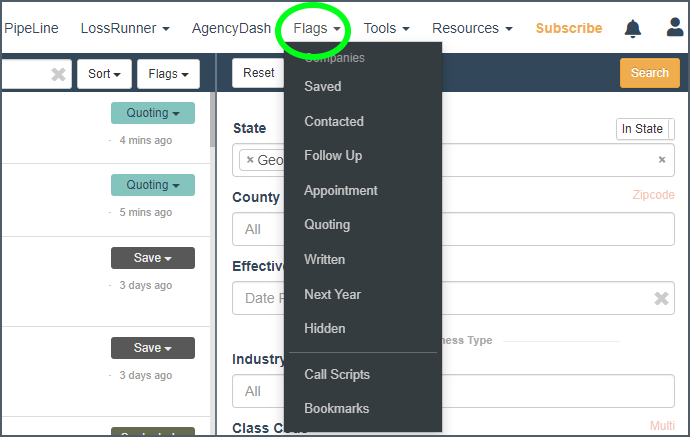Notes, Scheduling & Flags
Make notes, schedule Appointments or Follow Ups, keep good opportunities on top of your pipeline.
In this category:
Table of Contents
Notes
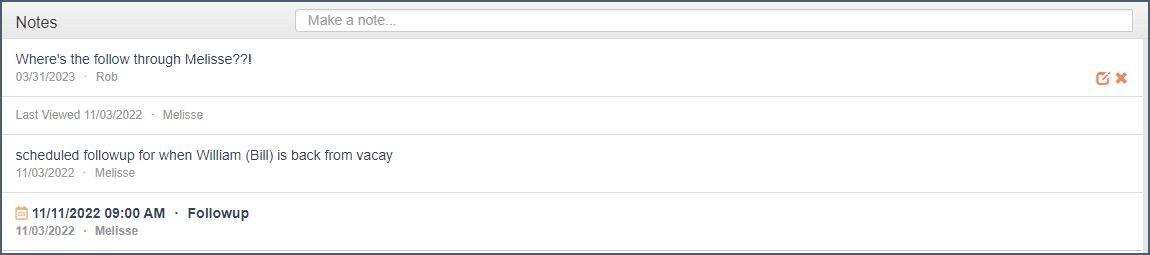
Notes are the most used feature on Xdate. Next year's volume of opportunities is influenced heavily by this year's work, so take advantage of it with this feature. To make a note just type in the 'make a note' field. Remember to press enter, which actually logs the note.
Like contact data, notes are visible to all team members on the same Agency plan.
Users can edit or delete their own notes via the orange links to the right of the note, but cannot edit or delete other teammate's entries.
This section also acts as a log for flag activity.
If another team member has viewed the record you will see an entry that says 'Last Viewed...' with the name of the user. This is an additional measure to prevent teammates from overlapping their activity.
Panel adjustment

collapse notes and increase the policy history visibility on screen.
Appointment & Follow Up Scheduling
Click on the Flag button to schedule an Appointment or Follow Up

Scheduled events will appear in the Schedule on your Pipeline. If you installed the calendar integration this will also sync the events to your work calendar. Additionally a link is included in the event notes, which opens the business in your mobile app.
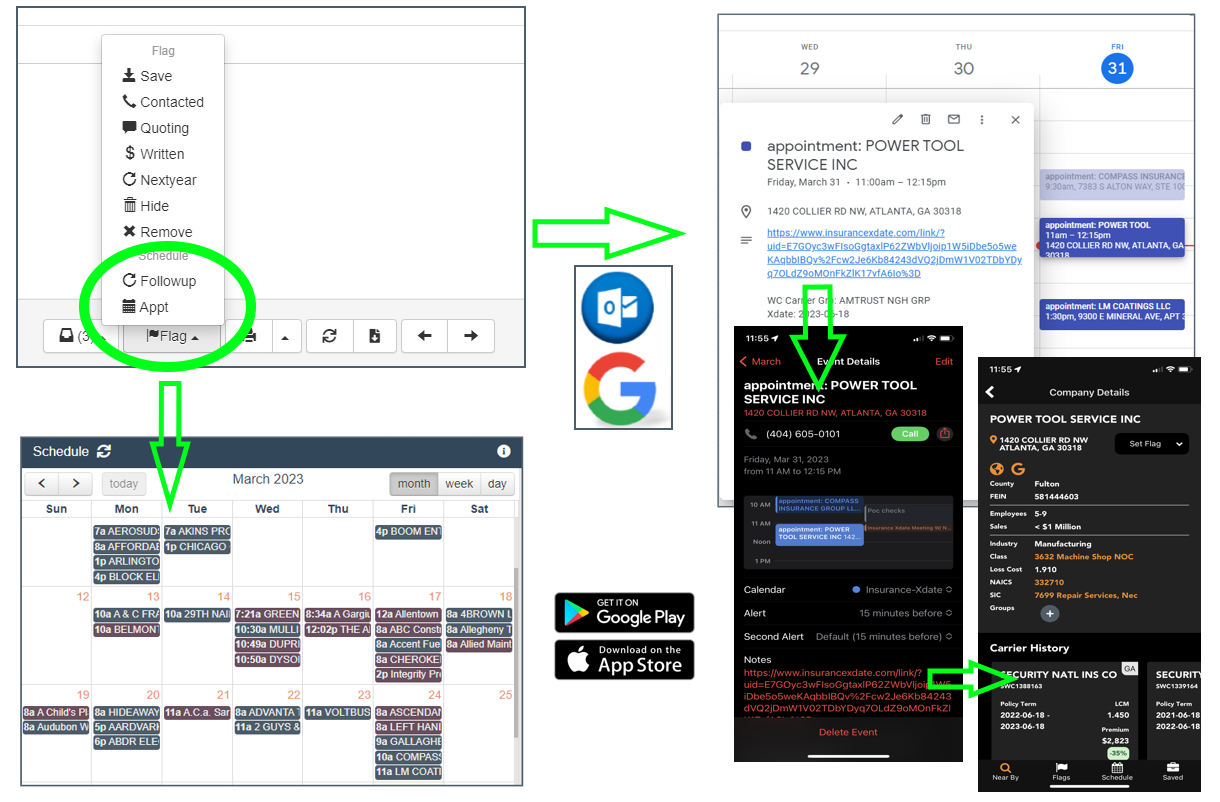
Flag Stages

There are a number of flags available to keep your prospects organized. There is no one way to use them. Some prefer to only use the save flag. Others the Quoting, or Written to prevent house accounts from being called, and some use a combination.
The Next Year flag acts the same as a follow up, except defaults to 90 days prior to renewal.
Flags not used for scheduling are displayed on your Pipeline so you don't lose them.
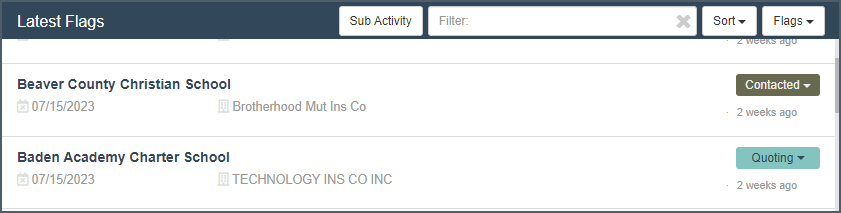
The Hide Flag
The Hide flag suppresses the record from export/print. It also grays out the record in your list view. See below on how to unhide.
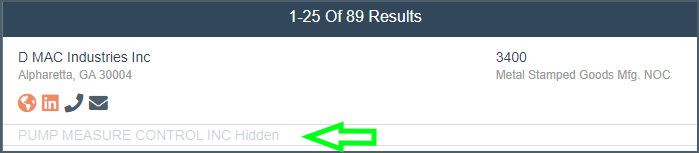
Access Flagged Accounts as a List
You can access flagged accounts as a list by clicking on the Flag drop down. This allows for printing or exporting. You can also access and unhide hidden records here (click on the Remove flag option).