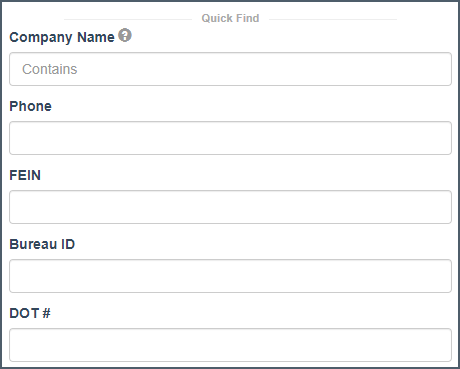WC Search Menu
This article covers each component of the search menu.
In this category:
Table of Contents
Recent Updates
- (2025)Activity Filtering
- (2025)List Matching (Enhanced Search add-on)
- (2024)Industry Groups transitioned to NAICS Sub Group categories, added NAICS codes. Retired the 'range' option
- (2024)Added Tenure (included with the Enhanced Search add-on) - this is how long they've been with their current provider
- (2023)added 'Movement' - filter by increase/decrease in various price factors.
- (2022)'Multi-State' is now a Policy Filter, allowing it to be targeted or excluded (previously a data filter)
State Toggle

The State toggle allows you to exclude or include businesses domiciled outside the state you are searching e.g. a business domiciled in GA with workers (and therefore coverage) in FL.
- In-State - Excludes businesses headquartered outside your state
- All - Includes businesses HQ'd outside your state
Multi-State Selection
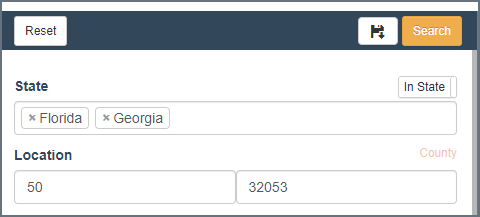
- you can select multiple states to search
- the criteria available will be limited to the state with the least criteria (i.e. if you search GA and FL, premium will become unavailable because FL does not have this data point)
- if you are on a boarder you can utilize zip code radius to maintain geographic constraints to your list
Location Options (Zip Code Radius, County Pick List)


Use the orange link to toggle between the two options.
WC Date Range Picker
The (WC) Dates field has shortcut options on the left (90-120 days out) or you can choose your own range on the calendar.
Industry/Class/SIC

Industry consists of 10 primary industry groups:
- Agriculture
- Construction
- Finance/Insurance/Real Estate
- Manufacturing
- Mining
- Public Admin
- Retail
- Services
- Transportation
- Wholesale
Carrier, Agent & PEO Filtering (Enhanced Search add-on)
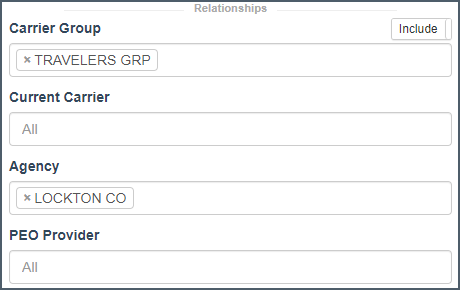
Carrier, Agency & PEO Providers can be targeted or excluded using the toggle switch.
Carrier & PEO targeting is available in all states. Agency data is currently available in CO, FL, GA, IL, NV, NH, VT & ME.
PEO Targeting Tip
When a business goes into a PEO plan, the coverage for that business is often reported with the PEO renewal date (not the business) and the class of the business within the PEO generating the most payroll (i.e. an accountant can be reported with a carpentry class).
To combat this use SIC code for targeting industry. When a business has prior coverage in the standard market, we will use that xdate (as well as the PEO's) if you use a date range in your targeting.
PEO Provider Names
PEO provider names is not a standard data element reported. Insurance Xdate augments this internally. So while it is highly accurate, it is inconclusive and there are inaccuracies from time to time.
Tenure (Enhanced Search add-on)
This is how long the business has been with the incumbent carrier (group). It can be open ended (i.e. one value left blank) or a closed range.
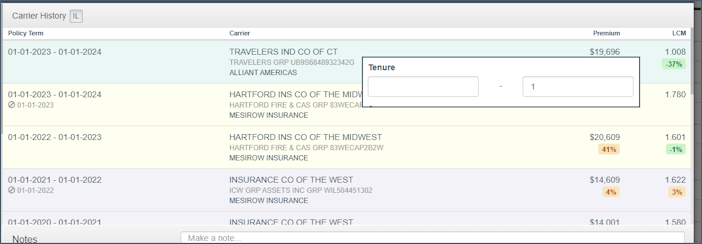
In this example I'm targeting businesses who have been with their current group for no more than 1 year.
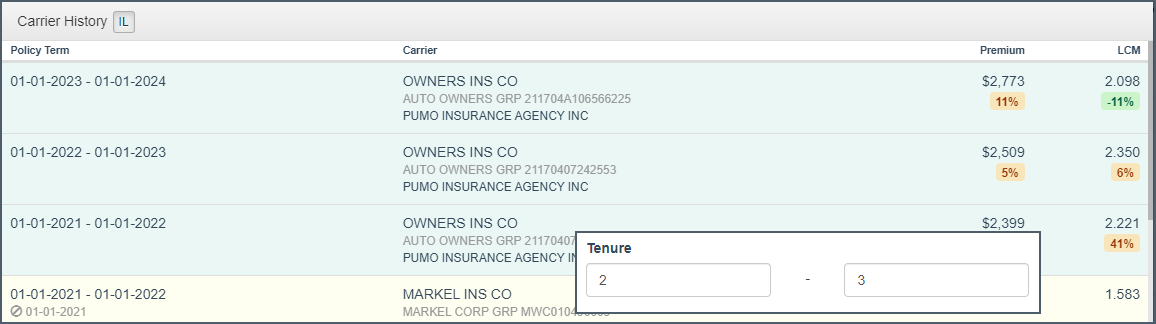
In this example I'm targeting businesses who've been with their incumbent for 2 to 3 policy terms.
Policy Filters
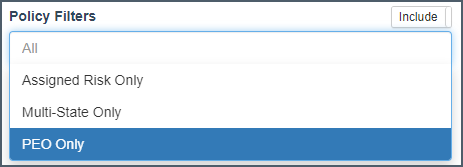
Target or exclude based on Policy Type (as available)
- Assigned Risk
- PEO
- Multi-State Policies
Experience Mod Range

The Mod range filter shows up beneath the Industry options.
Mod Data (and therefore the search option) are available in PA, NJ, DE, MN, NC
LCM Range (Enhanced Search add-on)

The LCM (loss cost multiplier) range lets you filter by incumbent carrier LCM filing.
WC Premium

Target businesses within a WC premium range using this filter.
WC Premium Data (and the search option) are available in GA, IL, TX, OK, NV, CO & VT
Movement
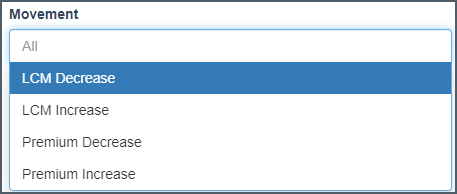
These filters let you target by increase/decrease of various price factors (LCM, Premium, Mod)
Employee & Sales Estimates
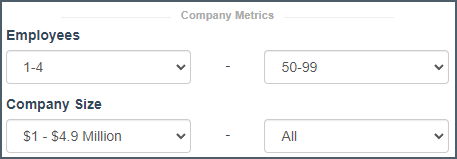
Target businesses by employment and sales estimates
Contact Filters
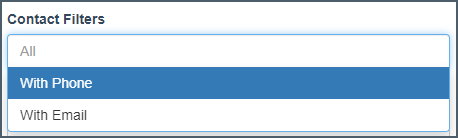
eliminate records without contact info
Data Filters (Enhanced Search add-on)
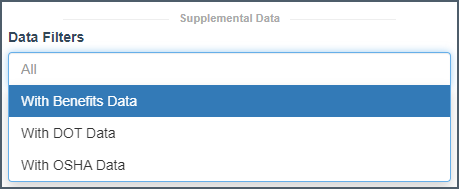
Target businesses that have additional data available - Health/Retirement, DOT & OSHA violations
Driver & Vehicle Count (Enhanced Search add-on)
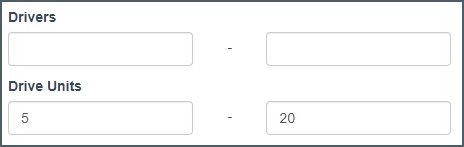
Driver and unit count are based on DOT data.
Activity

Quick Find
Company Name
Use Company Name search to look up by name. It also works as a keyword search (e.g. you can look up any business with 'church' or 'pest' in their name.
Phone Search
Is someone returning your voicemail? Do a quick phone search to find out! Requires area code, works with or without hyphens.
FEIN
Already have the FEIN? Search it here.
Bureau ID
Availability limited by state.
DOT #
If they've got a US DOT# look it up here.
Save your Search
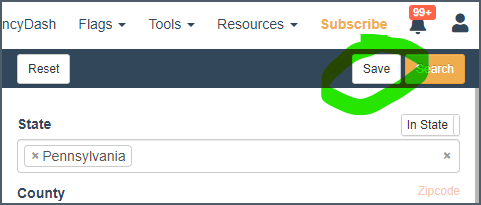
After you perform your search click on the Save button located next to the Search button.
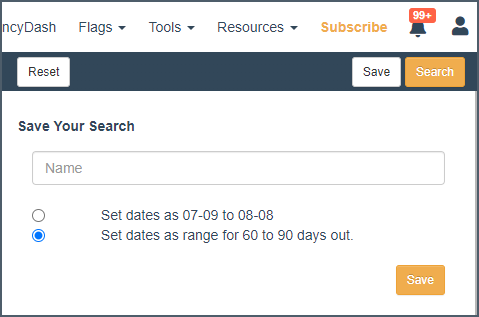
Give it a descriptive name so you know what you're targeting (e.g. Local Retail). Save dates exactly as you searched them or as a range, which is based on the current date and range that you search.
Search Logic